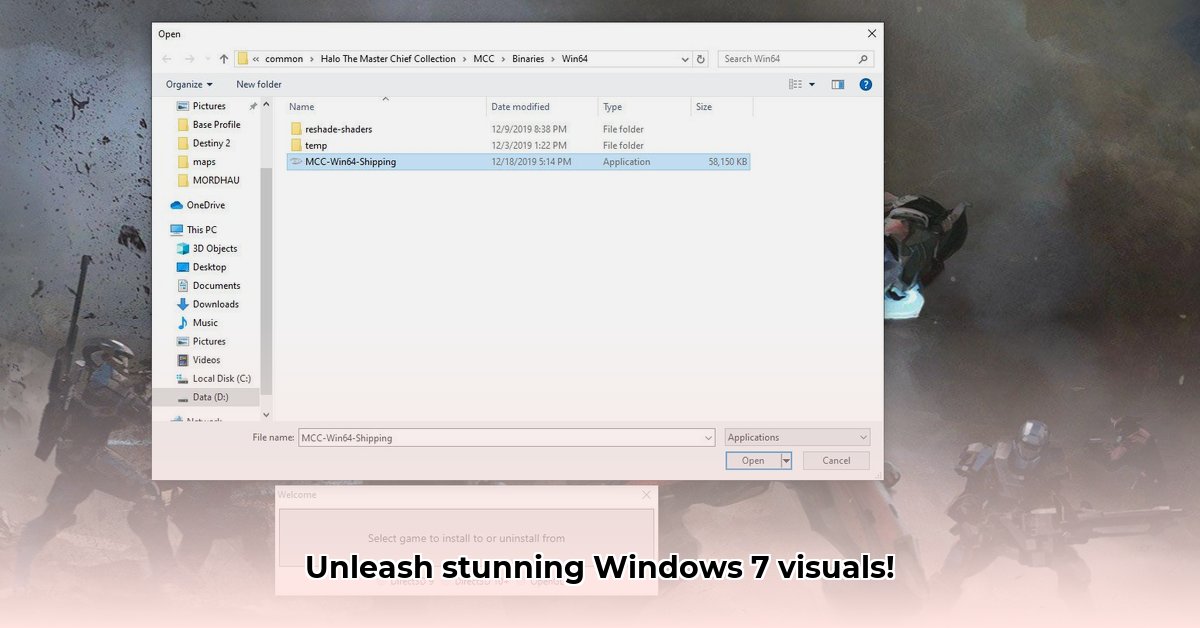
Want to breathe new life into your Windows 7 games? ReShade, a free and open-source post-processing injector, can dramatically enhance your visuals. This guide provides a step-by-step walkthrough for downloading, installing, and optimizing ReShade on Windows 7, along with tips for choosing presets and understanding performance implications.
Getting Started: Downloading and Installing ReShade on Windows 7
Ready to boost your older PC's gaming visuals? Let's install ReShade. It's easier than you think!
Download ReShade: Visit the official ReShade website (https://reshade.me/) and download the latest version. Select the installer compatible with your game's DirectX version (typically DirectX 9, 10, or 11 for older titles). Identifying the correct DirectX version is crucial for successful installation.
Locate Your Game Executable: Find your game's executable file (usually a
.exefile) within its installation directory. This is the file you launch to start the game.Run the ReShade Installer: Execute the downloaded installer. It will prompt you to select the game's executable file you located in the previous step. Carefully select the correct file; selecting the wrong one can prevent ReShade from working.
Choose Your Graphics API: ReShade needs to know how your game interacts with your graphics card (the Graphics API). The installer will attempt to automatically detect this (DirectX 9, 10, 11, or Vulkan). Verify the detected API is accurate; incorrect selection will render ReShade unusable.
Select Shaders (Optional, but Recommended): Once installed, you can download and select additional shaders (visual effects). Many free presets are available online; search for "[your game name] ReShade presets" to find ones optimized for your title.
Configure and Customize (In-Game): Launch your game. A hotkey will usually open the ReShade in-game settings interface (often Shift + F2). Use this to adjust effects to your preference.
Troubleshooting: If ReShade malfunctions, double check you selected the correct executable and API during installation. Reinstalling ReShade, verifying the game's DirectX version, and consulting the ReShade community forums can often resolve issues.
Enhancing Your Experience: Presets and Effects
ReShade’s power lies in its community-created presets. These pre-configured effect packages instantly improve your game's appearance.
Choosing and Using Presets
Numerous websites, including Nexus Mods and the official ReShade forum, host a vast library of presets. Download presets from reputable sources to minimize security risks. Start with a few presets tailored to your game and gradually explore different options. Experimentation is key to finding your perfect visual style!
Understanding Key Effects
ReShade offers many effects impacting visuals and performance. Here are some popular examples:
- Ambient Occlusion (AO): Adds realistic shadows in crevices, enhancing depth and realism. (Think of it as more natural-looking shadows).
- Depth of Field (DOF): Blurs the background, focusing attention on the foreground, similar to a cinematic camera effect.
- Sharpening: Increases image clarity and detail.
- Color Correction/Grading: Adjusts colors and tones for warmer, cooler, or more vibrant visuals.
- High Dynamic Range (HDR): Expands the range of colors and lighting for more realistic visuals.
Performance Optimization: Balancing Beauty and FPS
While ReShade enhances visuals, it does increase your PC’s workload. Older machines may experience performance drops.
Tips for Optimizing Performance
- Reduce Texture Resolution: Lowering texture resolution (e.g., from RGBA32F to RGBA8) significantly boosts FPS, albeit with minor visual compromises.
- Adjust Mipmap Levels: Reducing mipmap levels (lowers resolution versions of textures) improves performance with minimal loss of visual quality.
- Lower Effect Intensity: Reduce the intensity of computationally expensive effects (e.g., ray tracing, ambient occlusion) to maintain a smooth frame rate.
- Disable Unnecessary Effects: Don't use every effect simultaneously. Focus on effects that significantly enhance your experience without impacting gameplay.
Safety, Security, and Legal Considerations
- Download from Official Sources: Only download ReShade from the official website (https://reshade.me/) to prevent malware.
- Back Up Your Files: Always back up your game files before installing any modifications.
- Respect Copyright: Enhancements made with ReShade are for personal use only. Distributing modified game versions without permission violates copyright laws.
ReShade on Windows 7: Conclusion
ReShade offers a remarkable way to improve your older games' visuals. By following this guide and understanding its effects and impact on performance, you can dramatically enhance your gaming experience on Windows 7. Remember responsible downloading, configuration and usage. Enjoy the visuals!
⭐⭐⭐⭐☆ (4.8)
Download via Link 1
Download via Link 2
Last updated: Wednesday, April 30, 2025